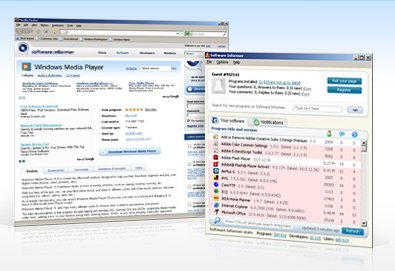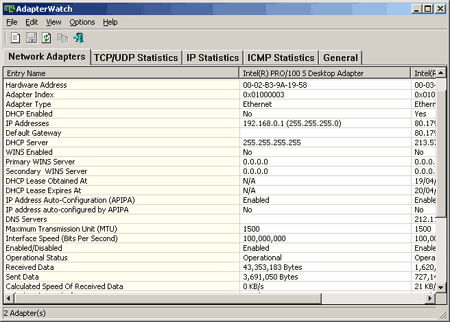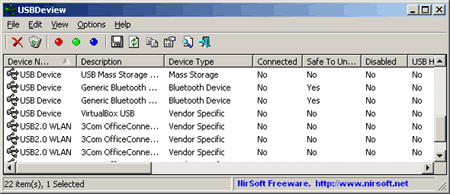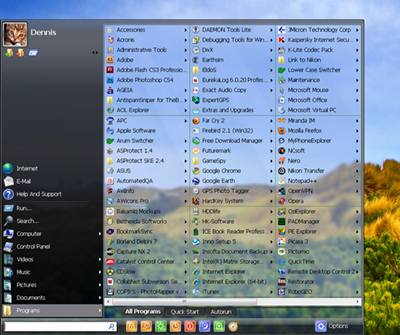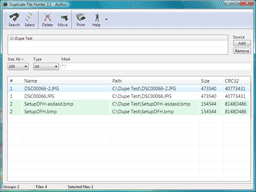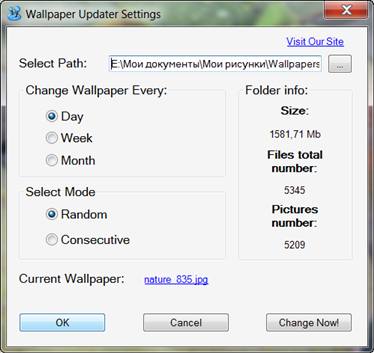Vista Start Menu is the convenient alternative to the plain Start menu you find in Windows XP and Windows Vista. The program uses your cognitive abilities (visual memory, reflexes,etc.); however, while it is easily understandable for beginners, it is also highly efficient for experienced users.
Everything stays in place
Programs are easy to find because they are exactly where you left them. It's always confusing in the regular menu when you install or remove some programs and some or all of your other programs change their positions. That's why it was difficult for you to find your programs. Vista Start Menu keeps the positions of programs the same and leaves empty space in the menu when you un-install a program. But not to worry a new program will occupy this space in time.
Flexible zoom
If your vision is poor, or if you set a very large or very small screen resolution, and you want to continue working with comfort, you can simply zoom the screen in or out. Zooming can be adjusted independently of the system settings with the help of the Ctrl+"+" and Ctrl+"-" keys on the keyboard, or on the screen.
Resizeable menu
You probably have many programs in the Start menu and are tired of scrolling through them to find what you are looking for, right? We have the solution for that, too! You can resize Vista Start Menu just like any other window, so all programs are visible on the screen at the same time and can be easily accessed.
In any place
You can place the menu in a convenient part of the screen or even on another monitor or TV. The program will automatically select the optimal size for the Monitor's window.
Tabs
We have extended the workspace by adding tabs to it. Now, each menu item can contain any number of tabs, which allows you to arrange your information in a comfortable and convenient way for YOU. The free version has tabs with the Quick Launch bar as well as the Startup list.
Power buttons
You can even quickly shut down or restart the computer using the keyboard, by using shortcut keys. EVERYTHING is much easier. Press the Windows key on the keyboard to open the menu and then press the key corresponding to the desired operation. For example, press F3 to switch the user or F8 to shut down the computer. Power buttons are also available in the menu and you can easily access them with the mouse.
Highlighting new programs
All programs installed last week will be highlighted in a different color in the menu. This will help you quickly find new documents or programs and since they will never change their positions, you will always know where you can find them the next time that you need them.
Comfortable scrolling
Have you installed so many programs that they do not all fit on the screen? The convenient scrolling feature is especially for you. Just move the mouse pointer over the panel and the program will start smoothly scrolling the list.
Comfortable keyboard support
In the past, you had to press the arrow keys and other keys several times until you reached the item you needed. Now you can start any program with just a couple of keystrokes. The program splits the list into sections. You select the necessary section with the first key (for example, by pressing E) and then select the item in the section by pressing one of the keys 1 to 9. Note that the positions of the programs do not change and thus you can memorize these key combinations and use them every day.
Internet search
You no longer have to start your browser just to visit a search engine. Just press the Windows key on the keyboard, type the term you need, press Ctrl+Enter and get the search results. It's so simple!